Mettre à jour son portable Dell depuis ubuntu
Les commandes que j’ai passé :
sudo bash
apt-get install aptitude
sudo wget -q -O – http://linux.dell.com/repo/firmware/bootstrap.cgi | bash
aptitude install firmware-addon-dell
aptitude install $(bootstrap_firmware -a)
update_firmware –yes
Set Up
To set up your system to pull from the firmware repository, run the following command as root:
wget -q -O - http://linux.dell.com/repo/firmware/bootstrap.cgi | bash
This will install the libsmbios and Dell GPG keys, and installs the dell-firmware-repository package which configures yum, up2date, and apt to pull from the repository.
- N.B.: This doesn’t configure for SuSE SLES9 systems yet.
On Ubuntu systems, be sure the Universe section is enabled in /etc/apt/sources.list, then do:
aptitude install firmware-addon-dell aptitude install $(bootstrap_firmware -a)
update_firmware
Flashing the firmware
update_firmware
This will install the most recent firmware for your system found in /usr/share/firmware/bios/. This is not necessarily what yum just installed, but most often will be. Because the actual flash occurs during system POST, you’ve got to reboot your system for this to take effect. update_firmware just stages the flash to occur, but doesn’t trigger a system reboot. The next time your system reboots, the flash update will occur.
On some systems, update_firmware may require up to 2MB of physically contiguous RAM, which may not be available if your system has been running for a while and available physical memory has become fragmented. If update_firmware fails because of insufficient memory, simply reboot and run update_firmware soon after reboot.
Notebook systems must be plugged in to A/C power for the flash to happen. Please ensure your system is plugged in prior to running update_firmware.
Note that prior to firmware-tools 1.1, the « update_firmware » command was named « apply_updates ».
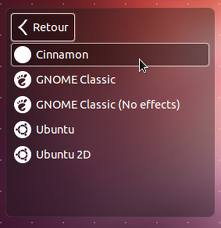
0 commentaire